MotherDuck
This guide will walk you through connecting Datawisp to your existing MotherDuck database. To get started, head over to https://app.motherduck.com/settings/tokens and click + Create token.

The Token type should be set to Read Scaling Token as Datawisp will never write to your database.
After clicking Create token, copy the generated token and head back to Datawisp.
Head over to the Data Sources page and press Import.

Select Database and change the Connection type to MotherDuck.

Choose a Title for the datasource. Under Token, paste the access token you just created. For Database enter the name of the MotherDuck database database that you want to connect to.
Then click Connect.
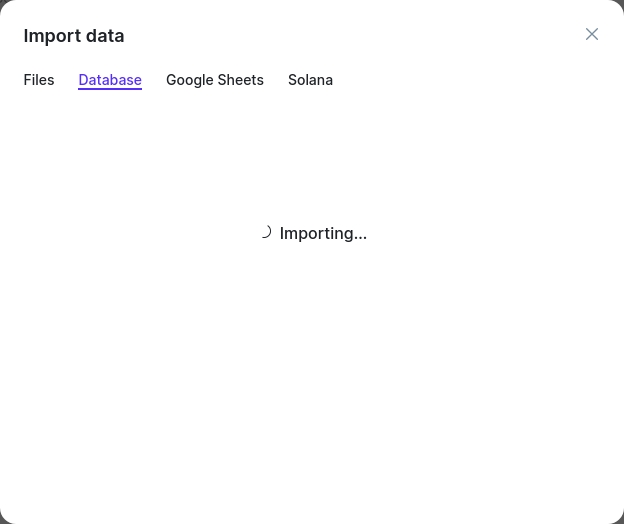
If everything worked, Datawisp will tell you that the connection to your MotherDuck database was successful:

Last updated

